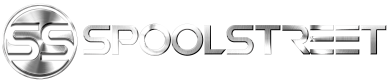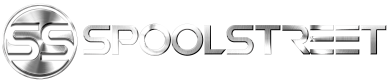Coding injectors is so easy even wall-e can do it!

and here's how!
Download these two programs
7zip --->https://www.7-zip.org/
BMW standard tools -->https://mega.nz/#F!zw5V0IrD!08GgdgH0AtxZcWh62_76xA
1. Use the 7zip program to extract Bmw standard tools and open the folder. Right click on St212.exe and click on "properties" then click on "Compatibility". On the drop down menu select to run the program in windows 7 mode. After that right click on st212.exe and run in admin mode. Use all default settings except the 4 checkbox options in the "select additional task" window regarding "backup and restore" and "create desktop/quick launch icons" .

2. After install completes, select "No" to restarting PC.
3. In the windows search bar type in file explorer and click on the app. Navigate to your C:\ drive and delete the folders labeled "EC-APPS, EDIABAS & NCSEXPER" and replace those folders with the "EC-APPS, EDIABAS & NCSEXPER" from this download by copying them to the C:\ drive.
4. Copy the 3 files inside the OCX folder in the download files and paste them in the C:\Windows\Syswow64 folder. If you do not have this folder you are a 32-bit system meaning you need to paste them in C:\Windows\system32 instead.
6. Type in "Command Prompt" in the windows search bar and right click on the app and then click on run as administrator & enter the following commands. Please note if your 32bit system, start on the 2nd line: If you have issues getting the commands to succeed, make sure your running command prompt as administrator.
cd c:\windows\syswow64
(Press Enter)
regsvr32 mscomctl.ocx
(Press Enter & wait for "Registration Succeeded" message)
regsvr32 msflxgrd.ocx
(Press Enter & wait for "Registration Succeeded" message)
regsvr32 comdlg32.ocx
(Press Enter & wait for "Registration Succeeded" message)
7. Place the "BMW Tools" folder(BMW icon) on your desktop. Shortcuts to all the software are inside.
8. Now we have make sure our cable is set to com 1. plug in the the k/dcan cable to make sure all drivers are installed and then type device manager in the windows search bar and click the app. Next hit the "view" tab then hit show hidden devices. If you don't see Ports (Com & LPT) don't panic this is common since windows X deleted the com port so we have to reinstalled it. To do that click the "action" and then click add legacy hardware. Run the wizard and select manually add the hardware. you would click "ports" and then on the next screen click "standard ports" and click next. After you finish installing the port go back to the device manager and you should see Ports (Com & LPT). Click on that and you should see "USB serial port". Right click on it and select properties, Port settings and then advanced. Make sure the com number is set to 1 and latency timer is set to 1 and select ok





9. Reboot Computer.
10. Installation is complete.
11. Connect computer to the car using your k/dcan cable and turn the ign on. Click the shortcut you created earlier and click on INPA program. Once the program is running both circles should be black. Follow prompts depending on the model of the car. In my case I press F3 for e92, then click engine and then n54, F9 for system function, SHift+ f4 for Injectors. Once the injector menu is up click on each injector to change its values. The values on the right are the energy values and they are enter in XX.X format. The values on the left are the flow values and they are enter in X.XX format. The final numbers in the values might vary by +/- 2 but don't worry that's normal. Press shift+f10 and your done! This video here also goes over how to do it (please note his inpa is out of date and is in German but that's something you aren't going to have to worry about since this you've downloaded the latest version in English )
)
and here's how!
Download these two programs
7zip --->https://www.7-zip.org/
BMW standard tools -->https://mega.nz/#F!zw5V0IrD!08GgdgH0AtxZcWh62_76xA
1. Use the 7zip program to extract Bmw standard tools and open the folder. Right click on St212.exe and click on "properties" then click on "Compatibility". On the drop down menu select to run the program in windows 7 mode. After that right click on st212.exe and run in admin mode. Use all default settings except the 4 checkbox options in the "select additional task" window regarding "backup and restore" and "create desktop/quick launch icons" .
2. After install completes, select "No" to restarting PC.
3. In the windows search bar type in file explorer and click on the app. Navigate to your C:\ drive and delete the folders labeled "EC-APPS, EDIABAS & NCSEXPER" and replace those folders with the "EC-APPS, EDIABAS & NCSEXPER" from this download by copying them to the C:\ drive.
4. Copy the 3 files inside the OCX folder in the download files and paste them in the C:\Windows\Syswow64 folder. If you do not have this folder you are a 32-bit system meaning you need to paste them in C:\Windows\system32 instead.
6. Type in "Command Prompt" in the windows search bar and right click on the app and then click on run as administrator & enter the following commands. Please note if your 32bit system, start on the 2nd line: If you have issues getting the commands to succeed, make sure your running command prompt as administrator.
cd c:\windows\syswow64
(Press Enter)
regsvr32 mscomctl.ocx
(Press Enter & wait for "Registration Succeeded" message)
regsvr32 msflxgrd.ocx
(Press Enter & wait for "Registration Succeeded" message)
regsvr32 comdlg32.ocx
(Press Enter & wait for "Registration Succeeded" message)
7. Place the "BMW Tools" folder(BMW icon) on your desktop. Shortcuts to all the software are inside.
8. Now we have make sure our cable is set to com 1. plug in the the k/dcan cable to make sure all drivers are installed and then type device manager in the windows search bar and click the app. Next hit the "view" tab then hit show hidden devices. If you don't see Ports (Com & LPT) don't panic this is common since windows X deleted the com port so we have to reinstalled it. To do that click the "action" and then click add legacy hardware. Run the wizard and select manually add the hardware. you would click "ports" and then on the next screen click "standard ports" and click next. After you finish installing the port go back to the device manager and you should see Ports (Com & LPT). Click on that and you should see "USB serial port". Right click on it and select properties, Port settings and then advanced. Make sure the com number is set to 1 and latency timer is set to 1 and select ok
9. Reboot Computer.
10. Installation is complete.
11. Connect computer to the car using your k/dcan cable and turn the ign on. Click the shortcut you created earlier and click on INPA program. Once the program is running both circles should be black. Follow prompts depending on the model of the car. In my case I press F3 for e92, then click engine and then n54, F9 for system function, SHift+ f4 for Injectors. Once the injector menu is up click on each injector to change its values. The values on the right are the energy values and they are enter in XX.X format. The values on the left are the flow values and they are enter in X.XX format. The final numbers in the values might vary by +/- 2 but don't worry that's normal. Press shift+f10 and your done! This video here also goes over how to do it (please note his inpa is out of date and is in German but that's something you aren't going to have to worry about since this you've downloaded the latest version in English
Last edited: