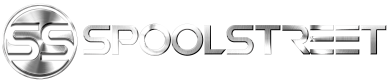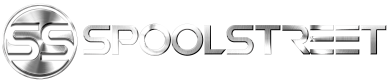I swapped out my TCU/MULF setup for the Single Combox TCU unit (Not the media one but the one with telemetrics since I had the TCU/MULF combo).
Using @doublespaces post here: https://bmw.spoolstreet.com/documents/combox-retrofit-guide.36/ I made the harness I needed. The only hiccup I have at the moment is that I can't figure out where the CAN High and Low wires are that I should be tapping into, other than that, the install was a cake walk! I have an E88 and although I ended up disassembling the entire rear seat and ski-bag passthrough only to realize the passthrough was clipped into the trunk liner in such a way that I was afraid of breaking it since I couldn't find anything specific to the e88 in this regard. Thankfully, BMW had the TCU/MULF bracket installed in a way that after removing the two bolts I could see the other side was just held in place with metal tabs that it slides out of when you lift it and pull it to the left.
The wires and MOST connectors for the TCU are very short and required me to cut off the black plastic loop that held them in place so I could get the TCU out far enough to disconnect it. Again, it's tight, but totally doable without removing the truck liner that separates the trunk from the cabin.
Okay, so the hard part of the install is now done! Onto the coding. Now, just to verify, I DO NOT use a D+K CAN OBD to USB cable, I have the BMW ICOM A2 A2+B+C Diagnostic tool and honestly, I would not mess with programming the CIC without it considering that a lot of the CIC programming is done over MOST and thus makes life 1,000 times easier in this regard.
So my car is a US born 135i so I have these options already installed from the factory:
[TBODY]
[/TBODY]Here are the steps I took to achieve my goal of a working Combox with my Factory CIC:
Now your CIC will have rebooted after NCS-Expert writes to it and voila, your Combox is now now active and running. Enjoy!
One note: You will need to re-pair your phone considering you removed the MULF if you had one.
Because "pics or it didn't happen!"

Using @doublespaces post here: https://bmw.spoolstreet.com/documents/combox-retrofit-guide.36/ I made the harness I needed. The only hiccup I have at the moment is that I can't figure out where the CAN High and Low wires are that I should be tapping into, other than that, the install was a cake walk! I have an E88 and although I ended up disassembling the entire rear seat and ski-bag passthrough only to realize the passthrough was clipped into the trunk liner in such a way that I was afraid of breaking it since I couldn't find anything specific to the e88 in this regard. Thankfully, BMW had the TCU/MULF bracket installed in a way that after removing the two bolts I could see the other side was just held in place with metal tabs that it slides out of when you lift it and pull it to the left.
The wires and MOST connectors for the TCU are very short and required me to cut off the black plastic loop that held them in place so I could get the TCU out far enough to disconnect it. Again, it's tight, but totally doable without removing the truck liner that separates the trunk from the cabin.
Okay, so the hard part of the install is now done! Onto the coding. Now, just to verify, I DO NOT use a D+K CAN OBD to USB cable, I have the BMW ICOM A2 A2+B+C Diagnostic tool and honestly, I would not mess with programming the CIC without it considering that a lot of the CIC programming is done over MOST and thus makes life 1,000 times easier in this regard.
So my car is a US born 135i so I have these options already installed from the factory:
- Build Date: 0909
- S609
- S615
- S620
- S639
- S6AA
- S6AB
- S6FL
- S6NF
- S6UH
- S8SC
Changed and added the FA:
|
Edited the CIC via NCSExpert W/ NCSDummy:
|
- Open NCS-Expert and select Expert Mode from File > Load profile
- Select the button F1 (VIN/ZCS/FA) then F3 (ZCS/FA f.ECU)
- Choose your Chassis, for me (and most) it's E89 Chassis and hit "OK"
- Choose CAS then Hit "OK"
- After the car data is read, click on the button F2 (Enter FA)
- Select your Chassis...again
- Verify your vin is correct then press OK
- in the list, if the first entry is LESS THAN #0910, delete it and add #0910 (so for me it was #0909, I changed it to #0910) this is because combox was not offered on cars with a chassis built before that date!
- See what other options you have for the CIC, at the very least you need to add $6VA and $6VC (for the combox) but you might need others depending on your options and add ons (like extra USB cable or the armrest phone mount, etc.)
- When done, hit OK then click the F6 Button (Back)
- Click the F4 Button (Process ECU) *NOTE: NOT "Process car"!!!!
- Select CAS
- Click the F2 button (Change Job) and select FA_WRITE and hit Okay
- Verify JOBNAME = FA_WRITE then click F3 button (Execute Job) and wait for it to complete
- Once NCS is done processing the job click the F1 Button (Change ECU) and elect either FRM or NFRM (depends on model) and click Okay
- Click the F3 (Execute Job) button to FA_WRITE the FRM/NFRM
- After that you are done! Close NCSEXPERT IMPORTANT!!!
- Open NCS-Expert and select NCS Dummy Profile from File > Load profile
- Select the button F1 (VIN/ZCS/FA) then F3 (ZCS/FA f.ECU)
- Choose your Chassis, for me (and most) it's E89 Chassis and hit "OK"
- Choose CAS then Hit "OK"
- After the car data is read, click the F6 Button (Back)
- Click the F1 button (Change ECU) and select CIC and hit OK
- Click the F2 button (Change Job) and select "CODIERDATEN_LESEN" (if not already selected)
- Click the "Execute job" button (F3)
- After the job completed, write down the *.C?? module description file name displayed right below "JOBNAME = CODIERDATEN_LESEN" in the middle groupbox
- Now you can head over to NCSDummy Load the TRC file you just saved via NCSExpert and edit the CIC as needed. I found the easiest way to do this (because the CIC has so many frikken options!) was to just use NCSDummies search feature and search for "combox" in the 'order option' tab. (see section 3.4 of the NCSDummy manual for help with searching)
- Once you have done that, you can save your options to the trace file and use NCS-Expert to write your edits back to the CIC (pro tip: keep NCS-Expert open so when you save the trace file from NCSDummy switch back to NCS-Expert and then just change the job from "CODIERDATEN_LESEN" to "SG_CODIEREN" and click the F3 "Execute Job" button.
- Now do the same for the combox (should come up as "media" in your modules list). Activate or deactivate what options/features you might want then write them back to the combox
- TURN OFF YOUR CAR! I know you're excited to play with your new Infotainment toy but give the car 10-15 mins off and locked so the modules go to sleep.
- Profit!
Now your CIC will have rebooted after NCS-Expert writes to it and voila, your Combox is now now active and running. Enjoy!
One note: You will need to re-pair your phone considering you removed the MULF if you had one.
Because "pics or it didn't happen!"

Attachments
Last edited: