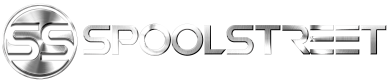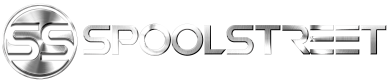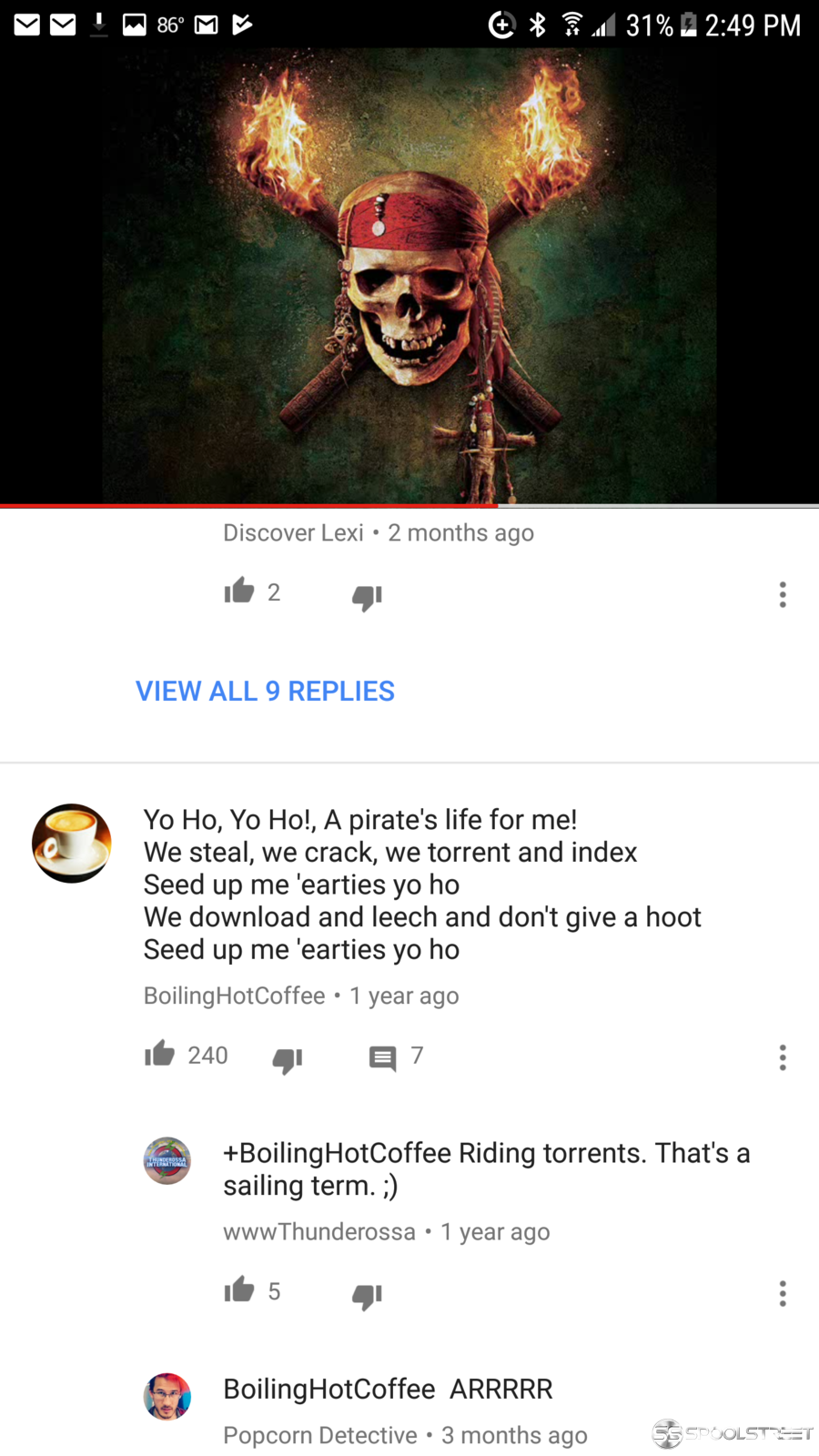Things you'll need:
- Wii U with system firmware 5.5.1 or 5.5.0
- Computer with SD card slot and SD card(or microSD converter)
- (Recommended)External USB Drive, up to 2TB. I got a WD Elements 2TB and because the Wii U doesn't provide enough power from a single USB port, you'll need a Y cable.
So on to the instructions, I'm not responsible for anything bad that happens, and never update your console past version 5.5.1 or you'll lose the ability to do this:
Part 1: Setup SD card
- Format SD card to FAT32 and do not give the SD card a name. If you don't have the option to format to FAT32 on your PC, use this: fat32format
- Download the latest version of Haxchi(Not CBHC): Github and copy the haxchi and wiiu folders into the root of your SD card.
- Open the haxchi folder on your SD card and overwrite everything inside the config.txt with:
Code:a=wiiu/apps/homebrew_launcher/homebrew_launcher.elf b=wiiu/apps/USB_TRANSFER/usb_helper_transfer_tool.elf default=sysmenu - Download the WiiU USB Helper Transfer Tool: Github and copy the res and wiiu folders into the root of your SD card.
- Download the Homebrew Launcher: Github and copy the wiiu folder into the root of your SD card and finally put the SD card into your Wii U.
- You'll need to buy and install Brain Age: Train Your Brain in Minutes a Day! from the Nintendo eShop($7) or have a compatible game.
- Open the web browser on the Wii U and visit: http://loadiine.ovh and make sure the detected firmware says 5.5.0 or 5.5.1 and select the Homebrew Launcher 1.4, or whatever version you downloaded in Part 1: Step 5. Click Submit. There is a chance you'll get stuck at a white screen, in this case hard reset the Wii U and try again.
- You should now see the Homebrew Launcher menu after waiting for a moment. Launch Haxchi Installer. You'll see a DOS like black screen and it should display the Brain Age game you installed in step 1. With that game selected, press A. It will display a message, press A again. When its done you'll be at the home screen, restart the console. At this point the Brain Age game should be overwritten with the Haxchi exploit and your console is ready to install games.
- To prevent accidentally updating your Wii U firmware, go to System Settings->Internet->Automatic Software Downloads and set to No. Go to Connect to the Internet->Connections and select your WiFi connection, then click Change Settings. Hit over to the right and select DNS. Choose Don't Auto-obtain and set your DNS as: 35.164.240.189 and 168.235.92.108 and click confirm and click save.
- Download and install the WiiU USB Helper to your PC. Run the application and set the region as well as the folder where you want all the games to be downloaded to. You'll be asked enter some ticket/title key information. At the very bottom you need to enter a web address to an online title key database for the helper to use. For copyright reasons we won't post that link here, but you may be able to find the URL by clicking here: Google.
- From here you can browse the Not Downloaded games, click 'Get it' add it to the download queue. Once you've selected the games you want to download, click 'Download games'.
- While these games are downloading to your PC, plug your external USB drive into your Wii U while it is off, then power it up. It will ask you to format the drive which will erase all the data from the USB drive. Make sure you have a backup of this data and continue.
- Once done, go to the Downloaded list and select the games you want to install and click Copy to SD. From here there are two ways to get the games onto your Wii. You can send them directly to your Wii U or you may copy them to an SD card, which is usually faster.
- If you are lazy and don't mind waiting a long time(hours), send them directly to the SD card in your Wii U by launching Haxchi on your Wii U and hold B so the USB Helper Transfer Tool is running. It will display your Wii U's IP address for you to enter into your PC's USB Helper application after you click 'Send to WiiU'.
- If you want it done faster, make sure your SD card is plugged into your computer and click copy to SD and select your SD card. Once it is copied, stick your SD card into the Wii U and launch Haxchi and hold B to open up the USB Helper Transfer Tool.
- Use the D pad on the Wii U gamepad to select the game you want to install and then press X to install it to your external USB drive. Once done, hit the home button until you are back at the home screen and the game you installed should be listed.
That is it, keep in mind every time you turn on your console, you must run Haxchi for the games to work. Just run the app without pressing any buttons. Once done, you can play the games you've installed. When you run Haxchi there are also two modifier buttons you can push. Holding down B will load the WiiU USB Helper Transfer Tool and holding A will load the Homebrew Launcher menu. These buttons are only for people who know what they are doing.
Also, this method only works for games released on the Nintendo eShop(basically all of them). A few games were physical disc releases only and you need to install them in a different way which wasn't covered in this guide. Do not try to reinstall/uninstall the Brain Age game or whichever game you used to install Haxchi as this will remove the exploit. If you run into any errors let me know.
Here are some resource links in case you get stuck:
https://github.com/FlimFlam69/WiiUTutorial/wiki (This guide is a modified version of this)
https://gbatemp.net/threads/haxchi-v2-0-a-persistent-wiiu-hack.451071/