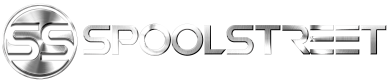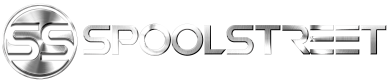Hello Spoolers,
I common thing among us enthusiast is missing out on some of the extra things that you can do with your BMW. This is mainly due to how 'messy' the BMW Coding software has to be set up on your computer and, how easy it is to not have everything setup properly at that!
Not going to lie, before playing with my car to the point of borderline bricking my ecu (Couldn't move my car for an hour or so) I was terrified of something going wrong in the process. Keep in mind I am very literate when it comes to computers and this was an intimidating task.
Do keep in mind if this does not help you in your endeavors stay tuned with my posts for my upcoming video series regarding getting setup and performing tasks such as, simple coding of features to flashing your TCU.
So,
With that being said, I am going to take it one step at a time to get you through it!
What does my computer need to have to be capable of support this method of setup?:
What Software do is needed?
Step 1: The checklist!
Once everything has loaded up you should see the Desktop!

The following items have been Circled in the images to help with referencing over the next couple steps.
First, Lets go ahead and make sure we have our ODB Drivers installed. (SEE PURPLE)
Open the "DCAN OBD Tools" folder located on the Desktop.
- Run the "OBDSetup.exe" application to install the drivers needed for communicating with the vehicle.
Secondly, We need to get the software configured for our Chassis! Locate the SPDATEN55 Folder and find your Chassis. In my case it would be e89 as this also covers e90, e91, e92, e93.
(I do have e60 on this one because I was helping my Dad with his 5er.)
Extract the Chassis Daten Folder to the Desktop by First creating the folder on the desktop (Right Click -> New Folder) Name it accordingly to prevent confusion or generically ("DATEN FO MY WHIP")
After Extracting the files. Open "BMW Coding Tool v2.5"

Select your SP-Daten, and then Update the files.
Once these have updated for your Chassis we are ready to being the interaction between the computer and the vehicle!
Step 5: Congratulations!
All Set Up!
So, as we can see on the desktop posted earlier I have highlighted winKFP and NCSExpert
These application will be covered on a later date but, we can use these two applications to customize our cars features along with the cars software.
This thread is mainly for the public to see how easy this process could be.
NOTES:
Please PM for any questions and for the link to the BMW Coding Virtual Machine! I will not be publicly posting the links to any applications or references in order to not violate any terms.
Hope you all found this informative and easy to follow! If you have any questions, Let me know in a comment or a PM!
Thanks again everyone,
Derek
I common thing among us enthusiast is missing out on some of the extra things that you can do with your BMW. This is mainly due to how 'messy' the BMW Coding software has to be set up on your computer and, how easy it is to not have everything setup properly at that!
Not going to lie, before playing with my car to the point of borderline bricking my ecu (Couldn't move my car for an hour or so) I was terrified of something going wrong in the process. Keep in mind I am very literate when it comes to computers and this was an intimidating task.
Do keep in mind if this does not help you in your endeavors stay tuned with my posts for my upcoming video series regarding getting setup and performing tasks such as, simple coding of features to flashing your TCU.
So,
With that being said, I am going to take it one step at a time to get you through it!
What does my computer need to have to be capable of support this method of setup?:
4gb RAM (minimum)
General Info:- 2gb is required to run the virtual machine from your host computer.
180gb available memory on your computer- Needed amount of memory to install all the software (177gb BMW Coding Virtual Machine)
Virtual Machine
A computer system emulation. This type of emulation will allow us to run another version of an operating system in your current operating system.
Why is this important?
Why is this important?
- We are going to use this technique to run a version of windows 10 that is per-configured with all the BMW tools you will need for basic coding to TCU programming, much more options are opened up with this software as well.
- This will make clean up virtually instant as you will only need to install the application to run it. The machine will be saved in one file (It's big though)
- This will make clean up virtually instant as you will only need to install the application to run it. The machine will be saved in one file (It's big though)
What Software do is needed?
uTorrent (Or any other application that will download torrents)
- This application will be used to download the virtual machine
VM Workstation 12
- This application will allow us to emulate virtual machines on the host computer.
- This is a paid application but.. with a little digging around you can find a work around to this due to a clean torrent being available.. (It's a pirates life for me!)
WinRar- This is a paid application but.. with a little digging around you can find a work around to this due to a clean torrent being available.. (It's a pirates life for me!)
- You will need this application to extract the Virtual Machine as it comes in a compressed file. It is compressed so you don't have to suffer through a single 177gb download but, instead a single 77gb~ download (Still takes ages)
Team Viewer (Optional)
- If you would like free support or assistance with your BMW Coding / Programming experience I can assist you via Team Viewer. Team Viewer will allow me to remotely assist you. (You can trust me being in your computer poking around  It's how my team and I, support an entire company for IT related issues)
It's how my team and I, support an entire company for IT related issues)
- Offer applies only to those that meet the conditions see my, BMW Coding Service thread.
- Offer applies only to those that meet the conditions see my, BMW Coding Service thread.
Step 1: The checklist!
Acquire the required programs listed above. After doing so, we will be ready to being our coding journey.
Step 2: Setting up our workstation
In order to keep everything nice and clean to prevent any confusion with your own files on your system. We are going to create a single folder and extract the Virtual Machine contents to it.
In my case I chose the following:
My Documents -> BMW Coding Software
Then let's extract the files to your preferred location

Step 3: Setting up VM Workstation 12In my case I chose the following:
My Documents -> BMW Coding Software
Then let's extract the files to your preferred location
After either, accepting a fair trade for this incredible application or.. Firing cannon balls, with a parrot on your shoulder to steal the loot!
Launch the application and select 'Open a Virtual Machine'

Navigate to your BMW Coding folder and open the .VMX file

Setting up the Virtual Machines Preferences:
- Make sure that your preferences are at least set to my settings (500gb is not required, I just have mine limited to that.

Step 4: Getting your Virtual Machine setup!Launch the application and select 'Open a Virtual Machine'
Navigate to your BMW Coding folder and open the .VMX file
Setting up the Virtual Machines Preferences:
- Make sure that your preferences are at least set to my settings (500gb is not required, I just have mine limited to that.
Once everything has loaded up you should see the Desktop!
The following items have been Circled in the images to help with referencing over the next couple steps.
First, Lets go ahead and make sure we have our ODB Drivers installed. (SEE PURPLE)
Open the "DCAN OBD Tools" folder located on the Desktop.
- Run the "OBDSetup.exe" application to install the drivers needed for communicating with the vehicle.
Secondly, We need to get the software configured for our Chassis! Locate the SPDATEN55 Folder and find your Chassis. In my case it would be e89 as this also covers e90, e91, e92, e93.
(I do have e60 on this one because I was helping my Dad with his 5er.)
Extract the Chassis Daten Folder to the Desktop by First creating the folder on the desktop (Right Click -> New Folder) Name it accordingly to prevent confusion or generically ("DATEN FO MY WHIP")
After Extracting the files. Open "BMW Coding Tool v2.5"
Select your SP-Daten, and then Update the files.
Once these have updated for your Chassis we are ready to being the interaction between the computer and the vehicle!
Step 5: Congratulations!
All Set Up!
So, as we can see on the desktop posted earlier I have highlighted winKFP and NCSExpert
These application will be covered on a later date but, we can use these two applications to customize our cars features along with the cars software.
This thread is mainly for the public to see how easy this process could be.
NOTES:
Please PM for any questions and for the link to the BMW Coding Virtual Machine! I will not be publicly posting the links to any applications or references in order to not violate any terms.
Hope you all found this informative and easy to follow! If you have any questions, Let me know in a comment or a PM!
Thanks again everyone,
Derek